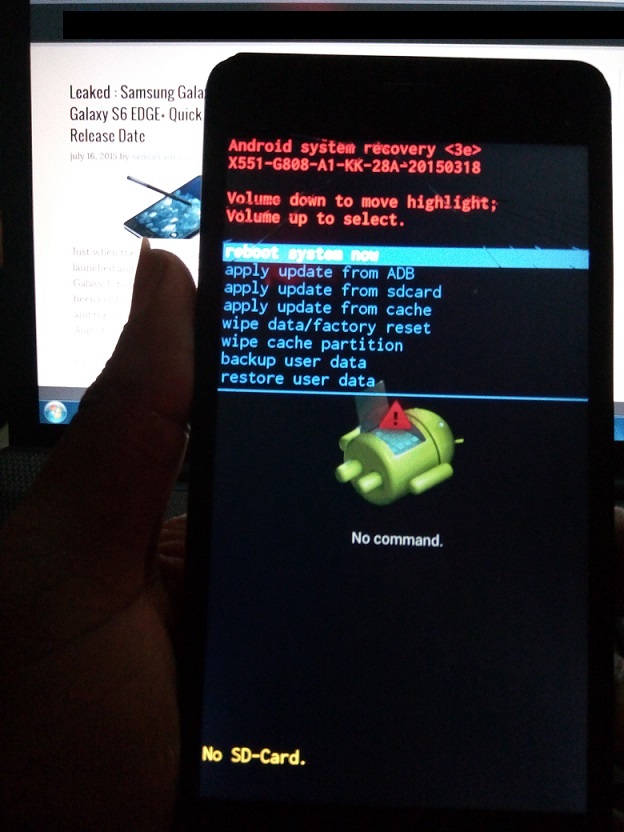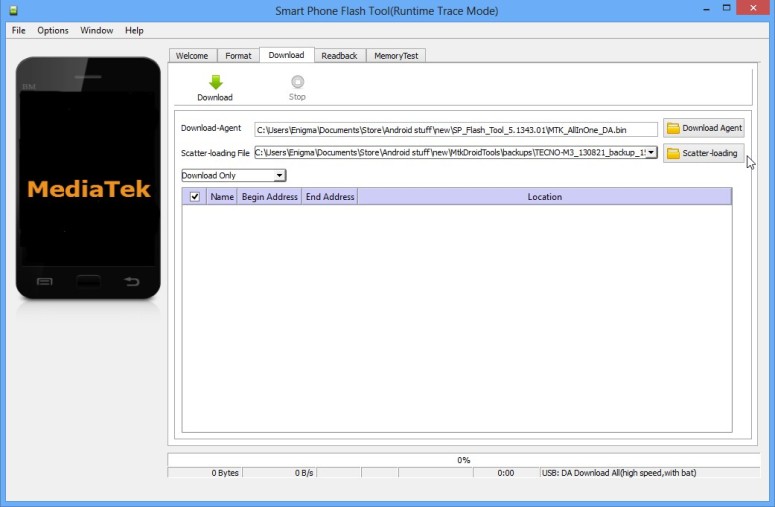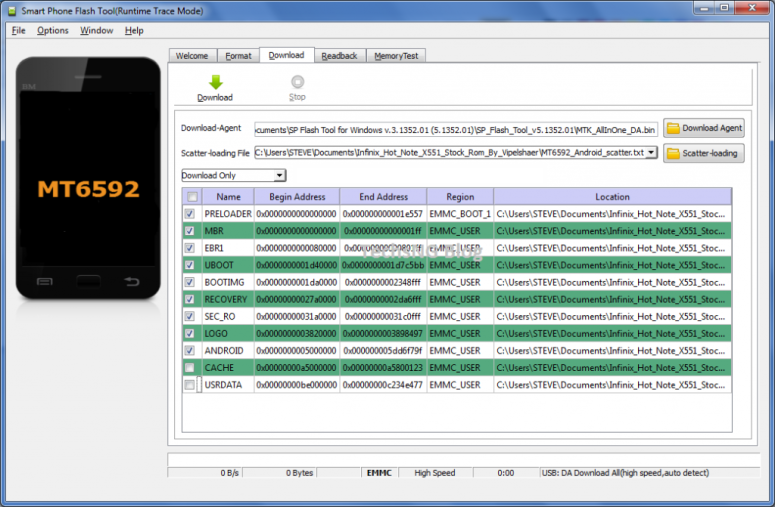Yeppy! Finally, the infinix hot note x551 which was bricked has finally woken up from coma after about 4 days. All process completed and the device is now working fine.
If you have been following my latest posts especially those that has to do with rooting and installing cwm recovery, you would recall I made mention of my infinix hot note x551 hard-bricked. Hard-bricked in the sense that, the phone wasn’t even turning on when placed on charge even for hours. Following that post, I promised to publish a solution on how i fixed the device when the device starts running.
Just before we move to the solution proper, I’d like to share how it happened. Perhaps, it would come in handy for those interested.
Few days ago, I intend doing a factory reset on the phone. My aim was to factory reset the phone to its default state since I barely use the phone considering the fact that I own an iPhone, Blackberry 10 as well as the latest zero 2. Before doing a factory reset, I had to unroot it using the Kingroot app in other to avoid bricking (soft demage). Every thing worked out well and the factory reset process went smoothly.
Just when the phone had fully started up and running smoothly, an update popped up. I didn’t waste time reading the description hence I initiated the download update.
Download was complete and the phone had to restart in other to complete the update. It was during this process, the phone automatically came up with a No Command Error. Ooophs, phone bricked! At that point, the only options displayed were the once shown on the image below:
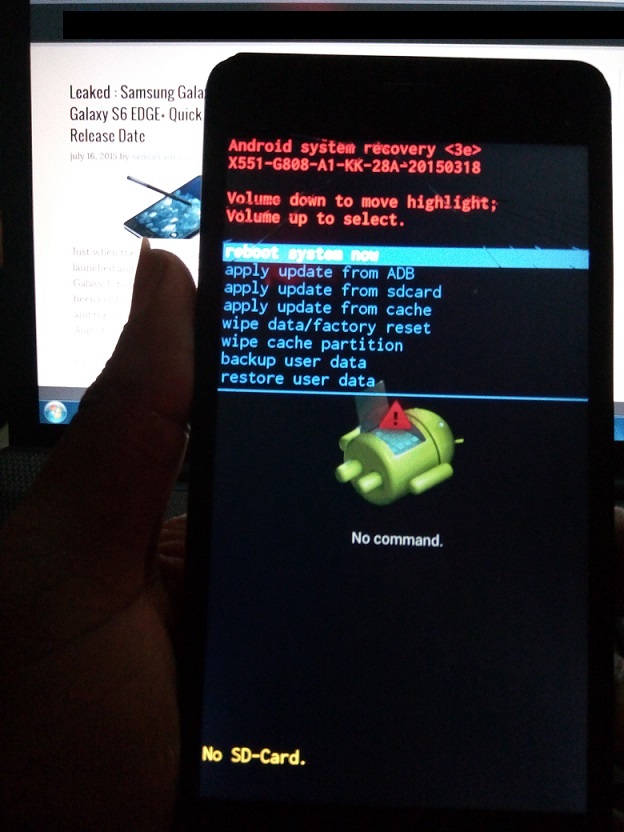
I had to research on how to unbrick the phone and while following a tutorial online, there was an interruption and the phone became hard-bricked. That means, it wasn’t turning on anymore. Even when connected to the computer and a power outlet. Simply put, no sign of life on the phone. About 4 days later, the phone came back to life, I initiated the flashing process and Voila, infinix hot note X551 is fully back to life and functional.
So, now that you know the story, let’s head-on to how I was able to fix it. This should aid you in case you encounter any issues with the infinix hot note or any other android phone running on MTK (MediaTek) processor.
Repairing Bricked Infinix Hot Note X551
Just before I lead you on the processes involved, let me state down the requirements. It’s best you have all of these in place before proceeding.
Requirements
- A Computer
- A working USB cable (preferably the one that came with your phone)
- SP Flash tool. You can download Here.
- Infinix Hot Note X551 Stock ROM. You can download HERE.
- Manually Install VCOM drivers on the computer. You can download the VCOM drivers HERE.
Steps:
==> Using your computer, Unzip the SP flash tool files, the Stock ROM file as well as the MT6577 VCOM Driver files to a folder where you can easily remember on your computer. You can use WinZip software in unzipping the files.
==> Make sure you install the right MT6577 drivers on your computer.
Read: How To Manually Install MediaTek (MT6577 USB) VCOM Drivers On Windows 7
==> Now, navigate to the folder where you unzipped the SP flash tool files, right click on flash_tool.exe and choose to run as administrator.
==> When launched, Click on the scatter loading option and navigate to the folder where you unzipped the Infinix hot note stock ROM into.
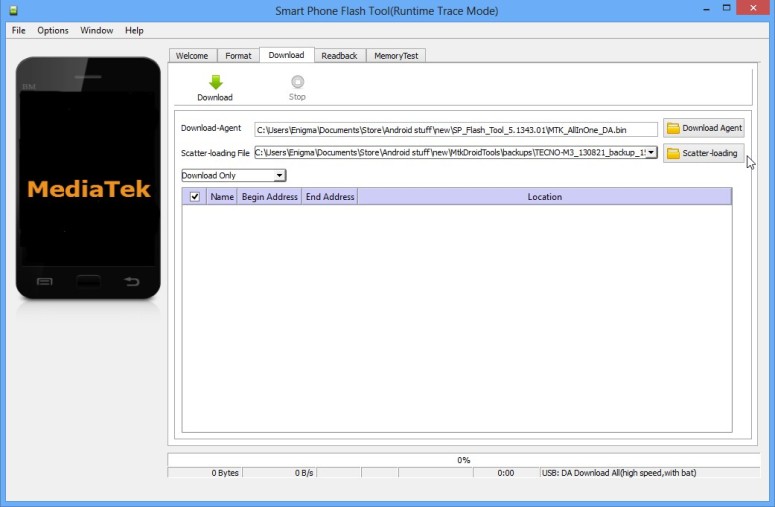
==> Under the Infinix hot not stock ROM folder, select the MT6592_Android_scatter.txt file.
==> Wait for it to load up. When it’s done loadi
ng, untick the CACHE and USERDATA options an
d click on Download.
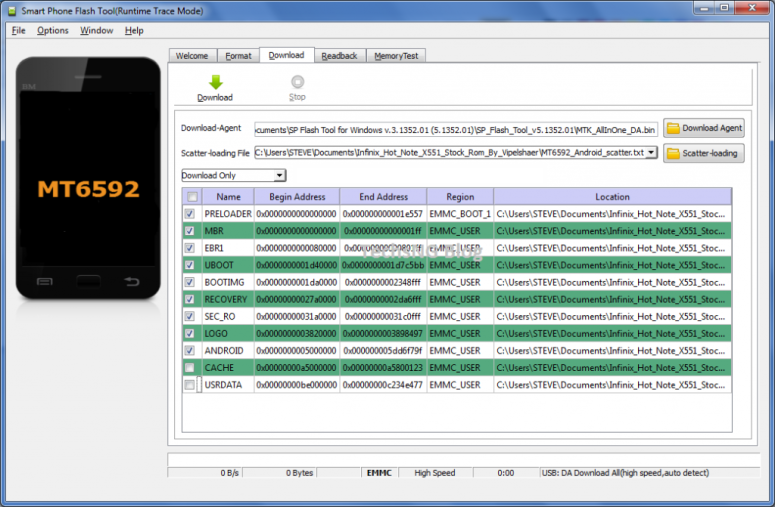
==> At this post, make sure your Infinix hot note phone is switched off then connect it to your computer using the USB cable.
==> The program will begin to count. Wait till the count is complete because any interruption whatsoever will make the phone hard-bricked.

==> When the flashing is complete, you should get a blue box with a white check mark stating download OK.

==> Click on the x button and close the SP flash tool program.
==> Disconnect your phone from the computer, leave it for like 10 to 20 seconds and then power it on.
Since it’s a fresh stock ROM installation, the booting time will take much longer than usual. Don’t panic, your device is safe.
When the device boots to the start up options, I am sure by then, there should be a smile on your face because you have successfully unbricked your phone.
Above is the picture of the Infinix hot note x551 successfully unbricked and everything is working perfectly fine so far.
If you have any questions or comment regarding unbricking a bricked phone, do ask your questions using the comment form and I will reply as soon as I can.