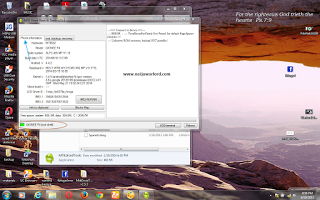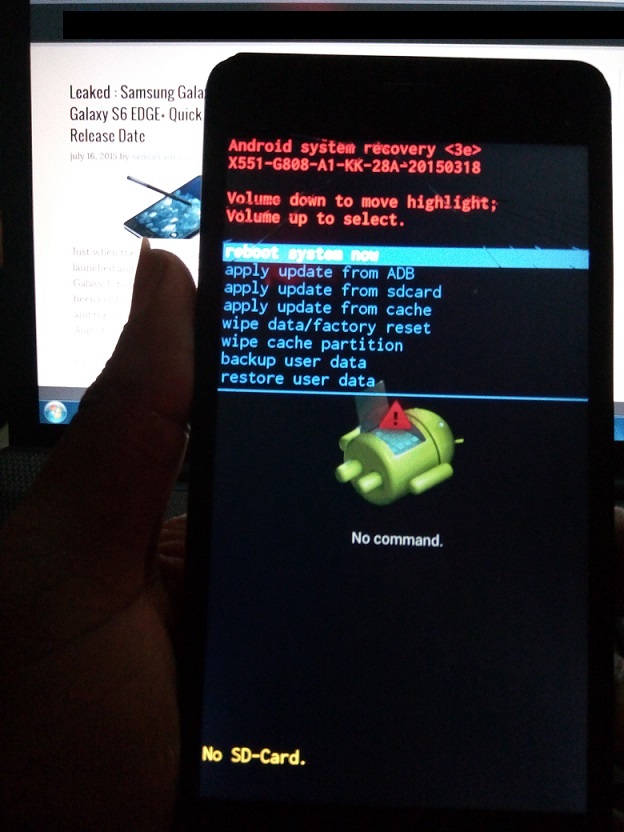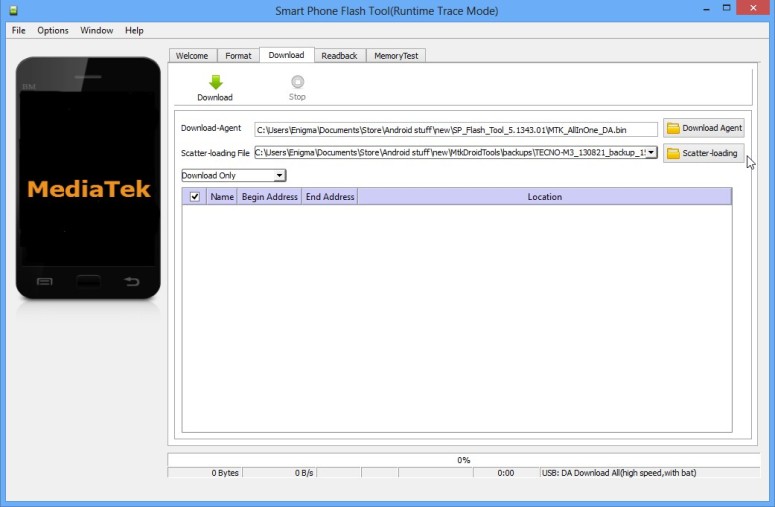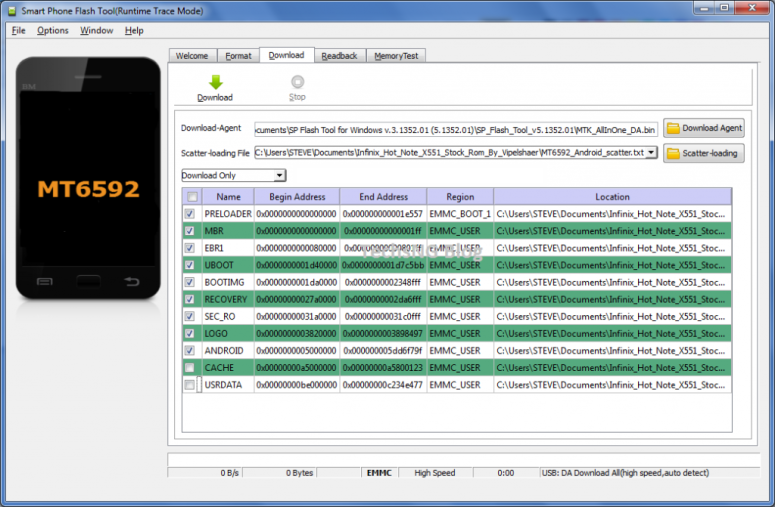To carryout any maintenance works on MTK android devices, drivers are needed especially; on Windows PC. Although, there are universal drivers installer like the PDanet+ that automatically installs drivers for virtually all android devices, but it does not contain MTK android devices preloader drivers which is actually the main topic for discussion in this tutorial.
DEFINITION OF TERMS:
1- MTK Androids: MTK android devices are most android devices generally regarded as China androids. Technically speaking, they are those android devices powered by MTK also knows as MediaTEK CPU and chipset.
MTK android devices include;
Tecno androids
Infinix androids
Wiko androids
Gowin androids
Gionee androids
Opsson androids
Most Huawei androids
Some LG androids
Lenovo androids and the likes of them.
2- Servicing MTK Androids: this simply involve the maintenance processes of MTK Android devices such as flashing, formatting and other software repairs of MTK android devices.
3- Preloader: preloader is the first partition on MTK android devices. Being the first partition on MTK android devices, it is from the preloader that MTK android devices actaully boot.
An MTK android device with corrupt Preloader is actually dead and may never work again -this is why care must be taken when flashing MTK androids.
4- Drivers: drivers are the files that serve as intermediary between the hardware of your phones and your PC. Drivers aid the interaction and communication between your phone and PC.
ISSUE(S) TO BE SOLVED:
1- How to Download Complete Windows PC Drivers for MTK Androids.
2- MTK Android USB VCOM Installation Guides for Both Windows 64bit and 32bit PC.
SOLUTIONS:
1- Download USB VCOM drivers from any of the mirrored link below.
2- This tutorial contains a concise illustration on how to setup MTK Droid Tools on your Windows PC.
SOLUTION 1: USB VCOM Mirrored Download Links for MTK Androids
Mediafire Link: MTK Android USB VCOM Download Link
Box Link: MTK Android USB VCOM Download Link
SOLUTION 2: MTK USB VCOM Installation Guides for Windows PC
i- The USB VCOM is packed in a zip folder. Download it from the link above and extract it on a folder on your PC. See the image below.
ii- Locate the USB VCOM Installer from the folder as seen in the image below and double-click the AutoRun_Install app.
NOTE:
i- During the installation, Windows may warn you several times of the drivers signature. Simply click “Install Drivers Anyway” to continues. See the image below.
ii- You may have to download other ADB drivers to complement the USB VCOM, to make your MTK Android drivers a whole. I recommend PDanet+ for that.
Once the installation is complete, simply click “Finish“. You may now connect any MTK android device to the PC.